
The next update to iPhones everywhere that you’ll put off installing forever is called iOS 17, and it’s coming this fall. But the public beta for us poor saps early adopters (right here, hi) is out, and that means some devices can already sample the operating system’s new features. One of them is called Visual Look Up, and it’s simple in practice, allowing the device to identify and explain symbols in photos. Even the very symbols that tell you something is wrong with your car.
While Visual Look Up has been known about for a while now, the Apple specialists at 9to5Mac decided to put it to the test last week, finding it was able to decode those icons many of us know all too well. But some people don’t and have never cracked open their vehicle’s owner’s manual, so this should come in handy for them. Hell, I won’t even begrudge anyone for not bothering to check what an icon means in that tome, with its nonsensical organization. Smartphones have been able to identify fruits for more than a decade, so the arguably misleading Check Engine signifier shouldn’t be too much trouble, right?
I gave Visual Look Up a go myself, with my iOS 17-equipped iPhone 14 Pro, and the results were pretty underwhelming, even for beta software. Accessing the suggestions isn’t hard: you just take a picture, open that picture in the Photos app, and tap an icon at the bottom of the screen that should show a steering wheel with sparkles around it. (Look Up will need to be enabled to see this icon, otherwise it’ll present as the standard Information symbol, and you can activate Look Up within that menu.)
This is the first picture I snapped:

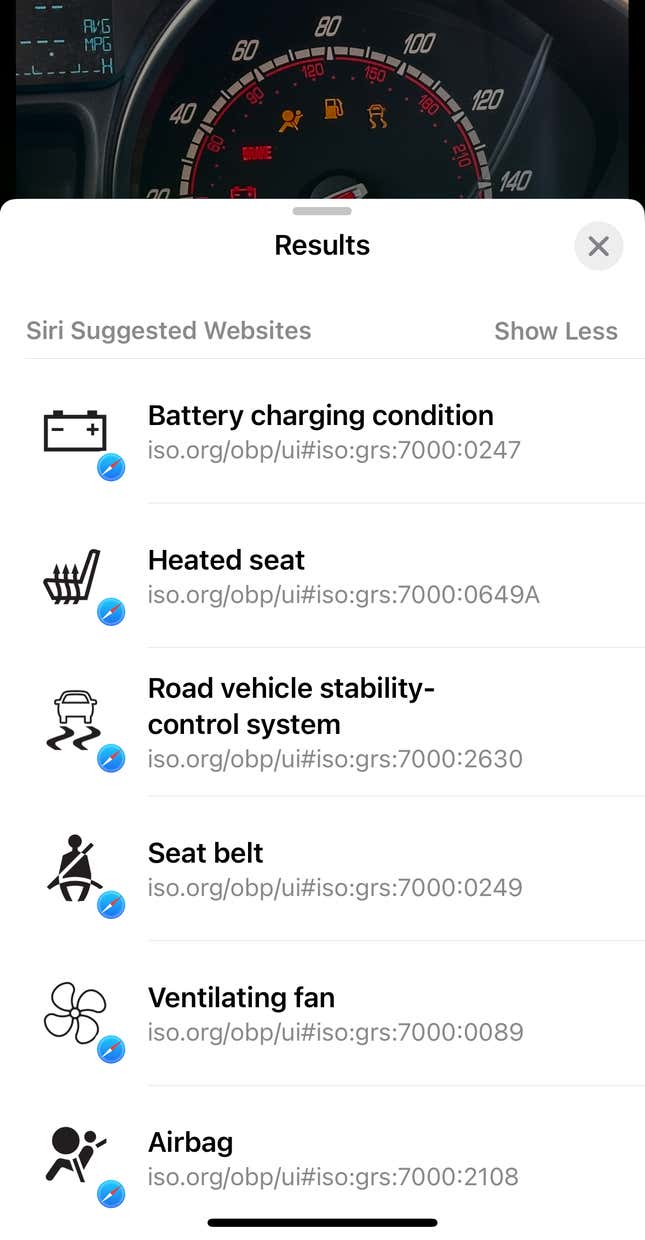
You can see what my iPhone took away from it to the right. It got the battery condition, seat belt, airbag and stability control system icons — and nothing else. It even went so far as to invent the fan and heated seat icons, and ignore the one that literally spells “BRAKE.” There are a total of 10 symbols in this picture (eight if you don’t double count the stability control and fuel ones) and the device properly picked up four.
The other half of my Fiesta’s instrument cluster didn’t fare much better. There, the phone noticed two of seven symbols: door ajar and ABS failure. Worse yet, the oil warning and temperature indicators went entirely missed. Tapping each entry takes you to the respective listing at the International Organization for Standardization’s website. That’s handy, though it’s not like the ISO can reliably tell you the difference between, say, a light that’s flashing instead of solid. It also cannot help you with more specialized, manufacturer-specific icons.
I should add that when I re-opened the first image as I was writing this article, I got an entirely new set of suggestions. Suddenly, my iPhone recognized the signs for fuel and cruise control. That’s better! Unfortunately, it can also work in the opposite fashion: when I took another look at the photo I snapped of the tachometer, it added a “helmet lock” icon to the list. (That looks like this, for those of you, like me, who don’t ride. It’s becoming a progressively smaller subset of the Jalopnik staff these days, you know.) Let this be a reminder that artificial intelligence, like humans, isn’t always right or maybe ever. On second thought, maybe it’s best to keep springing for that owner’s manual.